Notes
max-limit must be equal or greater than limit-at.To apply queues on flows, the mangle feature should be used first to mark incomming packets.
If you have added a simple queue, it is listed as dynamic one in this list:
Simple queues are applied before queue trees.
[admin@MikroTik] queue simple> print
Flags: X - disabled, I - invalid, D - dynamic
0 name="simple queue" src-address=0.0.0.0/0 dst-address=192.168.0.0/24
interface=ether1 limit-at=0 queue=default priority=8 max-limit=128000
[admin@MikroTik] queue simple> .. tree
[admin@MikroTik] queue tree> print
Flags: X - disabled, I - invalid, D - dynamic
0 D name="simple queue" parent=ether1 flow="" limit-at=0 queue=default
priority=8 max-limit=128000
[admin@MikroTik] queue tree>
Example
To mark all the thaffic going from web-servers (TCP port 80) with abc-http mark:
[admin@MikroTik] ip firewall mangle> add action=passthrough mark-flow=abc-http \
\... protocol=tcp src-port=80
[admin@MikroTik] ip firewall mangle> print
Flags: X - disabled, I - invalid
0 src-address=0.0.0.0/0:80 in-interface=all dst-address=0.0.0.0/0:0-65535
protocol=tcp tcp-options=any icmp-options=any:any flow=""
src-mac-address=00:00:00:00:00:00 limit-count=0 limit-burst=0
limit-time=0s action=passthrough mark-flow=abc-http tcp-mss=dont-change
[admin@MikroTik] ip firewall mangle>
You can add queue using the /queue tree add command:
[admin@MikroTik] queue tree> add name=HTTP parent=ether1 flow=abc-http \
max-limit=128000
[admin@MikroTik] queue tree> print
Flags: X - disabled, I - invalid, D - dynamic
0 D name="simple queue" parent=ether1 flow="" limit-at=0 queue=default
priority=8 max-limit=128000
1 name="HTTP" parent=ether1 flow="abc-http" limit-at=0 queue=default
priority=8 max-limit=128000
[admin@MikroTik] queue tree>
Troubleshooting
- The queue is not added for the correct interface.
Add the queue to the interface through which the traffic is leaving the router. Queuing works only for packets leaving the router! - The source/destination addresses of the packets do not match the values specified in the queue setting
Make sure the source and destination addresses, as well as network masks are specified correctly! The most common mistake is wrong address/netmask, e.g., 10.0.0.217/24 (wrong), 10.0.0.217/32 (right), or 10.0.0.0/24 (right). - The simple queuing does not work when masquerading is in use.
Masquerading changes the source address of packets leaving the router ('outgoing' traffic). Therefore the simple queuing rule should match packets having the router's external address as source. Alternatively, queue trees could be used for marked packets. Use the MANGLE feature to mark the packets.
Queue Applications
One of the ways to avoid network traffic ‘jams’ is usage of traffic shaping in large networks. Traffic shaping and data rate allocation is implemented in the MikroTik RouterOS as queuing mechanism. Thus, the network administrator is able to allocate a definite portion of the total data rate and grant it to a particular network segment or interface. Also the data rate of particular nodes can be limited by using this mechanism.
Example of Emulating a 128k/64k Line
Assume we want to emulate a 128k download and 64k upload line connecting IP network 192.168.0.0/24. The network is served through the Local interface of customer's router. The basic network setup is in the following diagram:
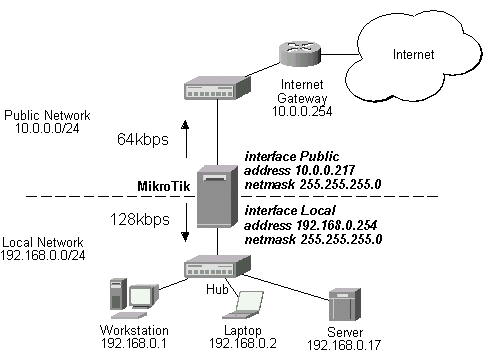
The IP addresses and routes of the MikroTik router are as follows:
[admin@MikroTik] > ip address print
Flags: X - disabled, I - invalid, D - dynamic
# ADDRESS NETWORK BROADCAST INTERFACE
0 10.0.0.217/24 10.0.0.217 10.0.0.255 Public
1 192.168.0.254/24 192.168.0.0 192.168.0.255 Local
[admin@MikroTik] > ip route print
Flags: X - disabled, I - invalid, D - dynamic, J - rejected,
C - connect, S - static, R - rip, O - ospf, B - bgp
# DST-ADDRESS G GATEWAY DISTANCE INTERFACE
0 S 0.0.0.0/0 r 10.0.0.1 1 Public
1 DC 192.168.0.0/24 r 0.0.0.0 0 Local
2 DC 10.0.0.0/24 r 0.0.0.0 0 Public
[admin@MikroTik] >
Assume you want to limit the data rate to 128kbps on downloads and 64kbps on uploads for all hosts on the LAN. Data rate limitation is done by applying queues for outgoing interfaces regarding the traffic flow. It is enough to add two queues at the MikroTik router:
[admin@MikroTik] queue simple> add name=Down interface Local max-limit 128000
[admin@MikroTik] queue simple> add name=UP interface Public max-limit 64000
[admin@MikroTik] queue simple> print
Flags: X - disabled, I - invalid, D - dynamic
0 name="Down" src-address=0.0.0.0/0 dst-address=0.0.0.0/0 interface=Local
limit-at=0 queue=default priority=8 max-limit=128000
1 name="UP" src-address=0.0.0.0/0 dst-address=0.0.0.0/0 interface=Public
limit-at=0 queue=default priority=8 max-limit=64000
[admin@MikroTik] queue simple> .. tree print
Flags: X - disabled, I - invalid, D - dynamic
0 D name="Down" parent=Local flow="" limit-at=0 queue=default priority=8
max-limit=128000
1 D name="UP" parent=Public flow="" limit-at=0 queue=default priority=8
max-limit=64000
[admin@MikroTik] queue simple>
Leave all other parameters as set by default. The limit is approximately 128kbps going to the LAN and 64kbps leaving the client's LAN. Please note, that the queues have been added for the outgoing interfaces regarding the traffic flow.
To monitor the traffic flow through the interface while doing file transfer, use the /interface monitor-traffic command:
[admin@MikroTik] interface> monitor-traffic Public once
received-packets-per-second: 9
received-bits-per-second: 4.32kbps
sent-packets-per-second: 6
sent-bits-per-second: 65.58kbps
[admin@MikroTik] interface> monitor-traffic Public once
received-packets-per-second: 7
received-bits-per-second: 3.36kbps
sent-packets-per-second: 10
sent-bits-per-second: 65.15kbps
[admin@MikroTik] interface> monitor-traffic Public once
received-packets-per-second: 11
received-bits-per-second: 5.66kbps
sent-packets-per-second: 7
sent-bits-per-second: 52.70kbps
[admin@MikroTik] interface>
If you want to exclude the server from being limited, add two queues for it with max-limit=0 (no limit) and move them to the top:
[admin@MikroTik] queue simple> add name=Serv_D interface=Local \
\... dst-address=192.168.0.17/32 max-limit=0
[admin@MikroTik] queue simple> add name=Serv_U interface Public \
\... src-address=192.168.0.17/32 max-limit=0
[admin@MikroTik] queue simple> print
Flags: X - disabled, I - invalid, D - dynamic
0 name="Down" src-address=0.0.0.0/0 dst-address=0.0.0.0/0 interface=Local
limit-at=0 queue=default priority=8 max-limit=128000
1 name="UP" src-address=0.0.0.0/0 dst-address=0.0.0.0/0 interface=Public
limit-at=0 queue=default priority=8 max-limit=64000
2 name="Serv_D" src-address=0.0.0.0/0 dst-address=192.168.0.17/32
interface=Local limit-at=0 queue=default priority=8 max-limit=0
3 name="Serv_U" src-address=192.168.0.17/32 dst-address=0.0.0.0/0
interface=Public limit-at=0 queue=default priority=8 max-limit=0
[admin@MikroTik] queue simple> move 2 0
[admin@MikroTik] queue simple> move 3 1
[admin@MikroTik] queue simple> print
Flags: X - disabled, I - invalid, D - dynamic
0 name="Serv_D" src-address=0.0.0.0/0 dst-address=192.168.0.17/32
interface=Local limit-at=0 queue=default priority=8 max-limit=0
1 name="Serv_U" src-address=192.168.0.17/32 dst-address=0.0.0.0/0
interface=Public limit-at=0 queue=default priority=8 max-limit=0
2 name="Down" src-address=0.0.0.0/0 dst-address=0.0.0.0/0 interface=Local
limit-at=0 queue=default priority=8 max-limit=128000
3 name="UP" src-address=0.0.0.0/0 dst-address=0.0.0.0/0 interface=Public
limit-at=0 queue=default priority=8 max-limit=64000
[admin@MikroTik] queue simple>
Example of Using Masquerading
If masquerading is used for the local address space 192.168.0.0/24 of the client computers in the previous example setup, then the outgoing traffic has masqueraded source address 10.0.0.217, i.e., the outgoing packets have external address of the router as the source.If you use simple queues, as in the previous example, the queuing rule for incoming traffic should match the customer's local addresses, whereas the rule for outgoing traffic should match the router's external address as the source address. The previous example would work fine, but you cannot exclude the server from being limited.
To apply specific queuing for the server, use /ip firewall mangle to mark the packets originated from the server:
[admin@MikroTik] ip firewall mangle> add src-address=192.168.0.17/32 \
\... action=passthrough mark-flow=Serv_Up
[admin@MikroTik] ip firewall mangle> add in-interface=Local action=passthrough \
\... mark-flow=Local-all
[admin@MikroTik] ip firewall mangle> print
Flags: X - disabled, I - invalid
0 src-address=192.168.0.17/32:0-65535 in-interface=all
dst-address=0.0.0.0/0:0-65535 protocol=all tcp-options=any
icmp-options=any:any src-mac-address=00:00:00:00:00:00 limit-count=0
limit-burst=0 limit-time=0s action=passthrough mark-flow=Serv_Up
tcp-mss=dont-change
1 src-address=0.0.0.0/0:0-65535 in-interface=Local
dst-address=0.0.0.0/0:0-65535 protocol=all tcp-options=any
icmp-options=any:any src-mac-address=00:00:00:00:00:00 limit-count=0
limit-burst=0 limit-time=0s action=passthrough mark-flow=Local-all
tcp-mss=dont-change
[admin@MikroTik] ip firewall mangle>
Add a queue to the queue tree, which uses the flow mark:
[admin@MikroTik] queue tree> add name=Server parent=Public flow=Serv_Up
[admin@MikroTik] queue tree> add name=Workst parent=Public flow=Local-all \
\... max-limit=64000
[admin@MikroTik] queue tree> print
Flags: X - disabled, I - invalid, D - dynamic
0 name=Server parent=Public flow=Serv_Up limit-at=0 queue=default
priority=8 max-limit=0
1 name=Workst parent=Public flow=Local-all limit-at=0 queue=default
priority=8 max-limit=128000
[admin@MikroTik] queue tree>
Thus, we used queue trees for limiting the upload. Use the same simple queues as in the previous example for limiting the download.
Example of Guaranteed Quality of Service
This example shows how to limit data rate on a channel and guarantee minimum speed to the FTP server allowing other traffic to use the rest of the channel.Assume we want to emulate a 128k download and 64k upload line connecting IP network 192.168.0.0/24 as in the previous examples. But if these speeds are the best that you can get from your Internet connection, you may want to guarantee certain speeds to the 192.168.0.17 server so that your customers could download from and upload to this server with the speeds not dependent on the other traffic using the same channel (for example, we will guarantee this server the minimum data rate of 32k for each flow direction).
First of all, you should limit the interface speed:
[admin@MikroTik] queue tree> add name=Up parent=Public max-limit=64000
[admin@MikroTik] queue tree> print
Flags: X - disabled, I - invalid, D - dynamic
0 name="Up" parent=Public flow="" limit-at=0 queue=default priority=8
max-limit=64000
[admin@MikroTik] queue tree>
Next, mark the traffic from the FTP server. We will mark only TCP ports 20-21
because these ports are used to send and receive FTP data and control messages.
[admin@MikroTik] ip firewall mangle> add src-address=192.168.0.17/32:20-21 \
\... protocol=tcp mark-flow=Server_Up in-interface=Local
[admin@MikroTik] ip firewall mangle> print
Flags: X - disabled, I - invalid, D - dynamic
0 src-address=192.168.0.17/32:20-21 in-interface=Local
dst-address=0.0.0.0/0:0-65535 protocol=tcp tcp-options=any
icmp-options=any:any flow="" src-mac-address=00:00:00:00:00:00
limit-count=0 limit-burst=0 limit-time=0s action=accept
mark-flow=Server_Up tcp-mss=dont-change
[admin@MikroTik] ip firewall mangle>
The second mangle rule will match the rest of the traffic from the network:
[admin@MikroTik] ip firewall mangle> add src-address=0.0.0.0/0 \
\... mark-flow=Local_Up in-interface=Local
[admin@MikroTik] ip firewall mangle> print
Flags: X - disabled, I - invalid, D - dynamic
0 src-address=192.168.0.17/32:20-21 in-interface=Local
dst-address=0.0.0.0/0:0-65535 protocol=tcp tcp-options=any
icmp-options=any:any flow="" src-mac-address=00:00:00:00:00:00
limit-count=0 limit-burst=0 limit-time=0s action=accept
mark-flow=Server_Up tcp-mss=dont-change
1 src-address=0.0.0.0/0:0-65535 in-interface=Local
dst-address=0.0.0.0/0:0-65535 protocol=tcp tcp-options=any
icmp-options=any:any flow="" src-mac-address=00:00:00:00:00:00
limit-count=0 limit-burst=0 limit-time=0s action=accept
mark-flow=Local_Up tcp-mss=dont-change
[admin@MikroTik] ip firewall mangle>
Finally shaping the traffic:
[admin@MikroTik] queue tree> add name=Server_Up parent=Up limit-at=32000 \
\... flow=Server_Up max-limit=64000 priority=7
[admin@MikroTik] queue tree> add name=Local_Up parent=Up limit-at=0 \
\... flow=Local_Up
[admin@MikroTik] queue tree> print
Flags: X - disabled, I - invalid, D - dynamic
0 name="Up" parent=Public flow="" limit-at=0 queue=default priority=8
max-limit=64000
1 name="Server_Up" parent=Up flow="Server_Up" limit-at=32000 queue=default
priority=7 max-limit=64000
2 name="Local_Up" parent=Up flow="Local_Up" limit-at=0 queue=default
priority=8 max-limit=0
[admin@MikroTik] queue tree>
Thus, we used queue trees for limiting the upload. The download speed can be
limited the same way simply changing the interface names and matching the packets
destinated to the server (use 'external' server address if you are using DST-NAT):
[admin@MikroTik] queue tree> add name=Down parent=Local max-limit=128000
[admin@MikroTik] queue tree> print
Flags: X - disabled, I - invalid, D - dynamic
0 name="Up" parent=Public flow="" limit-at=0 queue=default priority=8
max-limit=64000
1 name="Server_Up" parent=Up flow="Server_Up" limit-at=32000 queue=default
priority=7 max-limit=64000
2 name="Local_Up" parent=Up flow="Local_Up" limit-at=0 queue=default
priority=8 max-limit=0
3 name="Down" parent=Local flow="" limit-at=0 queue=default priority=8
max-limit=128000
[admin@MikroTik] queue tree> /ip firewall mangle
[admin@MikroTik] ip firewall mangle> add dst-address=192.168.0.17/32:20-21 \
\... protocol=tcp mark-flow=Server_Down in-interface=Public
[admin@MikroTik] ip firewall mangle> add dst-address=0.0.0.0/0 \
\... mark-flow=Local_Down in-interface=Public
[admin@MikroTik] ip firewall mangle> print
Flags: X - disabled, I - invalid, D - dynamic
0 src-address=192.168.0.17/32:20-21 in-interface=Local
dst-address=0.0.0.0/0:0-65535 protocol=tcp tcp-options=any
icmp-options=any:any flow="" src-mac-address=00:00:00:00:00:00
limit-count=0 limit-burst=0 limit-time=0s action=accept
mark-flow=Server_Up tcp-mss=dont-change
1 src-address=0.0.0.0/0:0-65535 in-interface=Local
dst-address=0.0.0.0/0:0-65535 protocol=tcp tcp-options=any
icmp-options=any:any flow="" src-mac-address=00:00:00:00:00:00
limit-count=0 limit-burst=0 limit-time=0s action=accept
mark-flow=Local_Up tcp-mss=dont-change
2 src-address=0.0.0.0/0:0-65535 in-interface=Public
dst-address=192.168.0.17/32:20-21 protocol=tcp tcp-options=any
icmp-options=any:any flow="" src-mac-address=00:00:00:00:00:00
limit-count=0 limit-burst=0 limit-time=0s action=accept
mark-flow=Server_Down tcp-mss=dont-change
3 src-address=0.0.0.0/0:0-65535 in-interface=Public
dst-address=0.0.0.0/0:0-65535 protocol=tcp tcp-options=any
icmp-options=any:any flow="" src-mac-address=00:00:00:00:00:00
limit-count=0 limit-burst=0 limit-time=0s action=accept
mark-flow=Local_Down tcp-mss=dont-change
[admin@MikroTik] ip firewall mangle> /queue tree
[admin@MikroTik] queue tree> add name=Server_Down parent=Down limit-at=32000 \
\... flow=Server_Down max-limit=128000 priority=7
[admin@MikroTik] queue tree> add name=Local_Down parent=Down limit-at=0 \
\... flow=Local_Down
[admin@MikroTik] queue tree> print
Flags: X - disabled, I - invalid, D - dynamic
0 name="Up" parent=Public flow="" limit-at=0 queue=default priority=8
max-limit=64000
1 name="Server_Up" parent=Up flow="Server_Up" limit-at=32000 queue=default
priority=7 max-limit=64000
2 name="Local_Up" parent=Up flow="Local_Up" limit-at=0 queue=default
priority=8 max-limit=0
3 name="Down" parent=Local flow="" limit-at=0 queue=default priority=8
max-limit=128000
4 name="Server_Down" parent=Down flow="Server_Down" limit-at=32000
queue=default priority=7 max-limit=128000
5 name="Local_Down" parent=Down flow="Local_Down" limit-at=0 queue=default
priority=8 max-limit=0
[admin@MikroTik] queue tree>