Point-to-Multipoint Wireless LAN
Let us consider the following network setup with CISCO/Aironet Wireless Access Point as a base station and MikroTik Wireless Router as a client:

The access point is connected to the wired network's HUB and has IP address from the network 10.1.1.0/24. The minimum configuration required for the AP is:
- Setting the Service Set Identifier (up to 32 alphanumeric characters). In our case we use ssid "mt".
- Setting the allowed data rates at 1-11Mbps, and the basic rate at 1Mbps.
- Choosing the frequency, in our case we use 2442MHz.
- (For CISCO/Aironet Bridges only) Set Configuration/Radio/Extended/Bridge/mode=access_point. If you leave it to 'bridge_only', it wont register clients.
- Setting the identity parameters Configuration/Ident: Inaddr, Inmask, and Gateway. These are required if you want to access the AP remotely using telnet or http.
Reminder! Please note, that the AP is not a router! It has just one network address, and is just like any host on the network. It resembles a wireless-to-Ethernet HUB or bridge. The AP does not route the IP traffic! There is no need to set up the routing table under Configuration/Ident/Routing.
The frequency argument does not have any meaning, since the frequency of the AP is used. The IP addresses assigned to the wireless interface should be from the network 10.1.1.0/24, e.g.:
[admin@MikroTik] ip address> add address 10.1.1.12/24 interface aironet [admin@MikroTik] ip address> print Flags: X - disabled, I - invalid, D - dynamic # ADDRESS NETWORK BROADCAST INTERFACE 0 10.1.1.12/24 10.1.1.0 10.1.1.255 aironet 1 192.168.0.254/24 192.168.0.0 192.168.0.255 Local [admin@MikroTik] ip address>The default route should be set to the gateway router 10.1.1.254 (! not the AP 10.1.1.250 !):
[admin@MikroTik] ip route> add gateway=10.1.1.254
[admin@MikroTik] ip route> print
Flags: X - disabled, I - invalid, D - dynamic, J - rejected,
C - connect, S - static, R - rip, O - ospf, B - bgp
# DST-ADDRESS G GATEWAY DISTANCE INTERFACE
0 S 0.0.0.0/0 r 10.1.1.254 1 aironet
1 DC 192.168.0.0/24 r 0.0.0.0 0 Local
2 DC 10.1.1.0/24 r 0.0.0.0 0 aironet
[admin@MikroTik] ip route>
Point-to-Point Wireless LAN
Point-to-point connections using two wireless clients require the wireless cards to operate in ad-hoc mode. This mode does not provide the required timing for the cases of long distance (over 20km) links. Thus, the performance of such links is very poor on long distances, and use of infrastructure mode is required, where a wireless client registers to an access point or bridge.
Let us consider the following point-to-point wireless network setup with two MikroTik wireless routers:
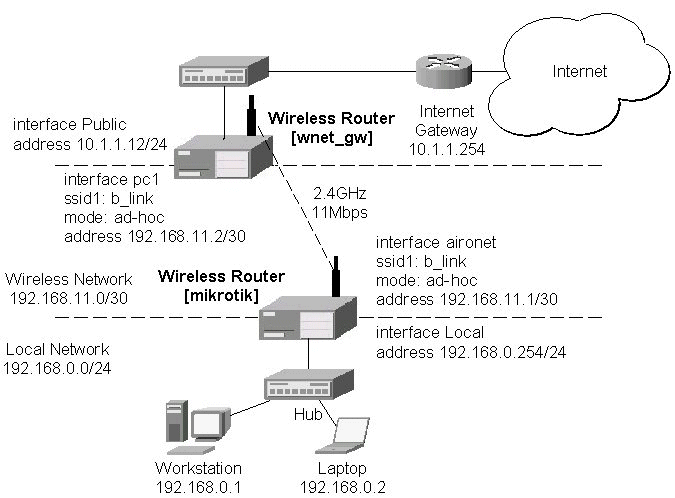
To establish a point-to-point link, the configuration of the wireless interface should be as follows:
- A unique Service Set Identificator should be chosen for both ends, say "b_link"
- A channel frequency should be selected for the link, say 2412MHz
- The operation mode should be set to ad-hoc
- One of the units (slave) should have wireless interface argument join-net set to 0s (never create a network), the other unit (master) should be set to 1s or whatever, say 10s. This will enable the master unit to create a network and register the slave unit to it.
[admin@MikroTik] interface pc> set 0 mode=ad-hoc ssid1=b_link frequency=2442MHz \ \... bitrate=auto [admin@MikroTik] interface pc>
For 10 seconds (this is set by the argument join-net) the wireless card will look for a network to join. The status of the card is not synchronized, and the green status light is blinking fast. If the card cannot find a network, it creates its own network. The status of the card becomes synchronized, and the green status led becomes solid. The monitor command shows the new status and the MAC address generated:
[admin@MikroTik] interface pc> monitor 0
synchronized: yes
associated: yes
frequency: 2442MHz
data-rate: 11Mbit/s
ssid: "b_link"
access-point: 2E:00:B8:01:98:01
access-point-name: ""
signal-quality: 35
signal-strength: -62
error-number: 0
[admin@MikroTik] interface pc>
The other router of the point-to-point link requires
the operation mode set to ad-hoc, the System Service Identificator set to "b_link",
and the channel frequency set to 2412MHz.
If the radios are able to establish RF connection, the status of the card should become
synchronized, and the green status led should become solid immediately after
entering the command:
[admin@wnet_gw] interface pc> set 0 mode=ad-hoc ssid1=b_link frequency=2412MHz \
\... bitrate=auto
[admin@wnet_gw] interface pc> monitor 0
synchronized: yes
associated: no
frequency: 2442MHz
data-rate: 11Mbit/s
ssid: "b_link"
access-point: 2E:00:B8:01:98:01
access-point-name: ""
signal-quality: 131
signal-strength: -83
error-number: 0
[admin@wnet_gw] interface pc>
As we see, the MAC address under the access-point parameter is the same as generated on the first router.
If desired, IP addresses can be assigned to the wireless interfaces of the pint-to-point linked routers using a smaller subnet, say 30-bit one:
[admin@MikroTik] ip address> add address 192.168.11.1/30 interface aironet [admin@MikroTik] ip address> print Flags: X - disabled, I - invalid, D - dynamic # ADDRESS NETWORK BROADCAST INTERFACE 0 192.168.11.1/30 192.168.11.0 192.168.11.3 aironet 1 192.168.0.254/24 192.168.0.0 192.168.0.255 Local [admin@MikroTik] ip address>
The second router will have address 192.168.11.2. The network connectivity can be tested by using ping or bandwidth test:
[admin@wnet_gw] ip address> add address 192.168.11.2/30 interface aironet
[admin@wnet_gw] ip address> print
Flags: X - disabled, I - invalid, D - dynamic
# ADDRESS NETWORK BROADCAST INTERFACE
0 192.168.11.2/30 192.168.11.0 192.168.11.3 aironet
1 10.1.1.12/24 10.1.1.0 10.1.1.255 Public
[admin@wnet_gw] ip address> /ping 192.168.11.1
192.168.11.1 pong: ttl=255 time=3 ms
192.168.11.1 pong: ttl=255 time=1 ms
192.168.11.1 pong: ttl=255 time=1 ms
192.168.11.1 pong: ttl=255 ping interrupted
4 packets transmitted, 4 packets received, 0% packet loss
round-trip min/avg/max = 1/1.5/3 ms
[admin@wnet_gw] interface pc> /tool bandwidth-test 192.168.11.1 protocol tcp
status: running
rx-current: 4.61Mbps
rx-10-second-average: 4.25Mbps
rx-total-average: 4.27Mbps
[admin@wnet_gw] interface pc> /tool bandwidth-test 192.168.11.1 protocol udp size 1500
status: running
rx-current: 5.64Mbps
rx-10-second-average: 5.32Mbps
rx-total-average: 4.87Mbps
[admin@wnet_gw] interface pc>
Additional Resources
www.aironet.comwww.cisco.com/warp/public/44/jump/wireless.shtml
Cisco - Cisco Aironet 350 Series
For more information about the CISCO/Aironet PCI/ISA adapter hardware please see the relevant Userís Guides and Technical Reference Manuals in pdf format:
- 710-003638a0.pdf for PCI/ISA 4800 and 4500 series adapters
- 710-004239B0.pdf for PC 4800 and 4500 series adapters
Documentation about CISCO/Aironet Wireless Bridges and Access Points can be found
in archives:
- AP48MAN.exe for AP4800 Wireless Access Point
- BR50MAN.exe for BR500 Wireless Bridge
© Copyright 1999-2002, MikroTik